Working with Amazon Glacier Vaults
Amazon Glacier Vaults - Quick Overview
- Every file you upload to Amazon Glacier is stored in a container called a vault.
-
Before you start working with Amazon Glacier you have to
create at least one vault
- You can create up to 1000 vaults per region.
- Each vaults can contain an unlimited number of files.
- Vaults cannot be nested, you can not create a vault within a vault.
How to create an Amazon Glacier Vault
With FastGlacier you can easily create
Amazon Glacier Vaults in all regions supported by Amazon Glacier:
US East (Northern Virginia, Ohio), US West (Northern California, Oregon), Canada (Central),
Europe (Ireland, London, Frankfurt, Paris), Asia Pacific (Singapore, Sydney, Tokyo, Seoul, Mumbai).
To create a Vault, simply follow instructions below.
To create a new Amazon Glacier Vault:
1. Click Vaults -> Create new vault
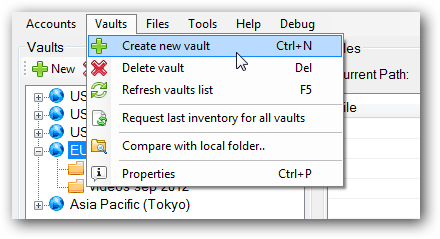
Click Vaults -> Create new vault. You can also use Ctrl+N keyboard shortcut.
Create New Vault dialog will appear:
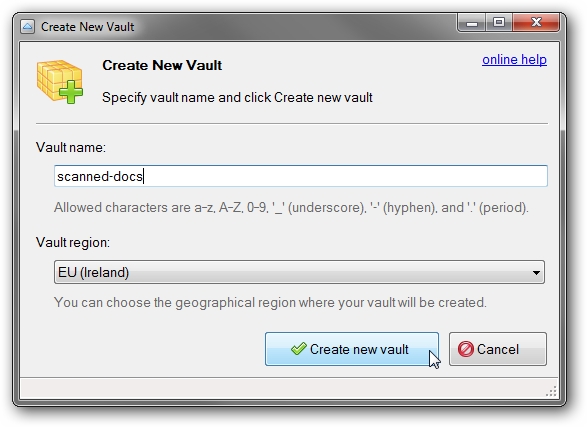
Create New Vault dialog: enter vault name and click Create new vault
2. Enter new vault name and choose the region.
Vault names can be between 1 and 255 characters long.
Allowed characters are a-z, A-Z, 0-9, '_' (underscore), '-' (hyphen), and '.' (period).
You can create vaults with the same name in different regions but not in the same region.
3. Click Create new vault.
FastGlacier will create a new Amazon Glacier Vault and refresh the vaults list.
Your new vault will appear in the list.
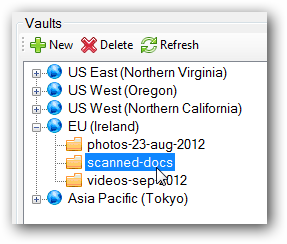
New New Glacier Vault 'photos' was successfully created.
Once you have created a new vault, you can start
uploading your files to Amazon Glacier.
How to browse an Amazon Glacier Vault
To view files stored in an Amazon Glacier Vault:
Start FastGlacier
and click on the Vault you want to browse.
Files and folders will appear in the corresponding table.
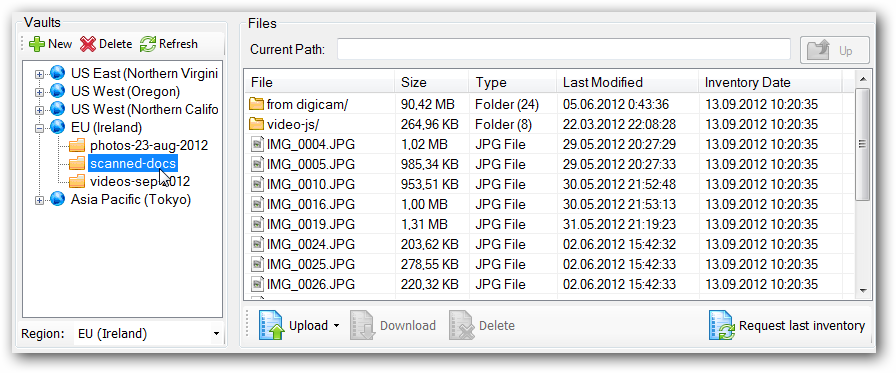
Files and Folders in Amazon Glacier Vault.
There are five columns: File, Size, Type, Last Modified and Inventory Date that contain
information about file name, size, type, date of the last modification and last inventory date.
Note: Amazon Glacier prepares an inventory for each vault periodically, every 24 hours.
If you do not see recently uploaded files, please wait 24 hours and then request last inventory.
How to delete an Amazon Glacier Vault
Due to the nature of Amazon Glacier, vault deletion may take up to the 48 hours.
Amazon Glacier deletes a vault only if there are no archives in the vault as of the last inventory
it computed and there have been no writes to the vault since the last inventory.
To delete an Amazon Glacier Vault:
1. If you uploaded/deleted any files to/from the vault over the last 24 hours,
please wait until the last inventory updates. This may take up to the 24 hours.
2. Open the vault, request new inventory, wait for new inventory, delete all files and folders.
3. Wait 24 hours
4. Select the vault and click Vaults -> Delete vault
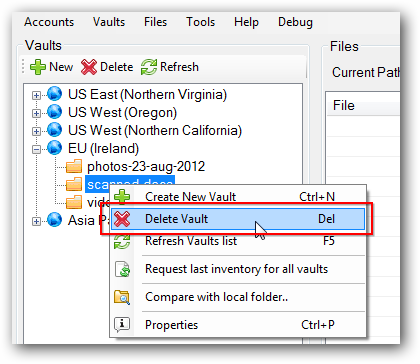
Click Vaults->Delete Vault to delete an Amazon Glacier Vault
5. Confirm deletion.
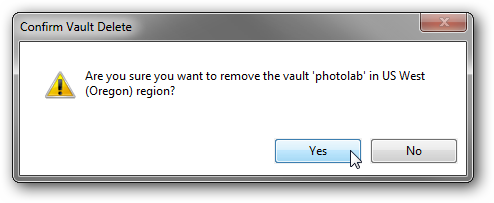
Confirm Vault Deletion.
|
