Uploading and Downloading Files
With FastGlacier you can easily upload
virtually any number of files to Amazon Glacier.
Below you will find step-by-step instructions that explain how to upload/backup your files to Amazon Glacier.
To upload your files to Amazon Glacier:
1. Start FastGlacier and select the
vault that you plan to use as destination.
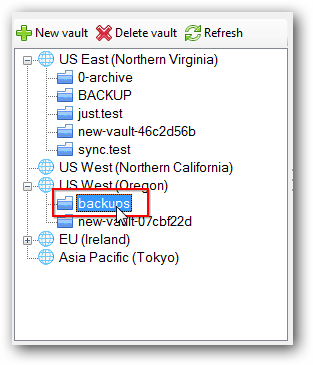
Select the Vault that you plan to use as destination.
You can also
create a new Amazon Glacier Vault if necessary.
2. Click the Upload button and choose Upload file(s) or Upload Folder.
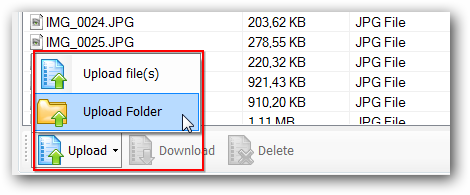
Click Upload -> Upload file(s) or Upload -> Upload Folder
3. Select the files you want to upload.
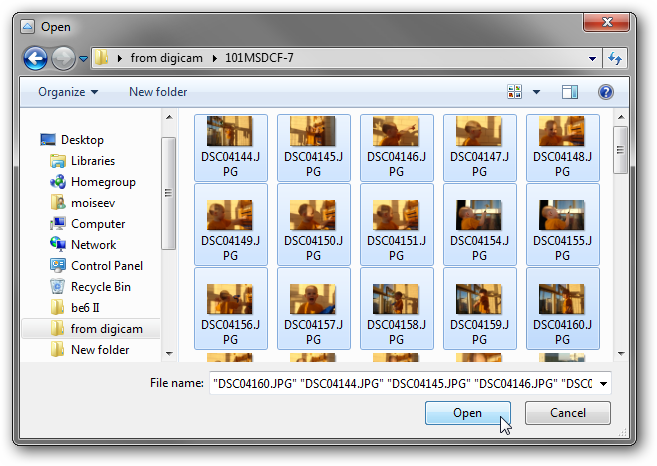
Select the files you want to upload
Or select the folder to upload
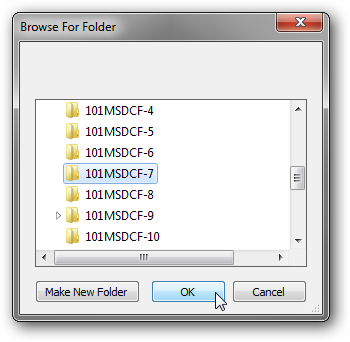
Select the folder you want to upload
The upload process will begin. You can track the progress on the Tasks tab.
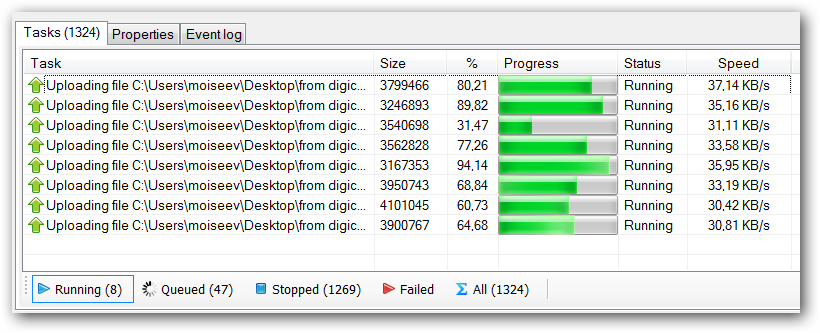
You can see currently uploading files on the Tasks tab.
The context menu allows you to start, stop, cancel and retry the tasks.
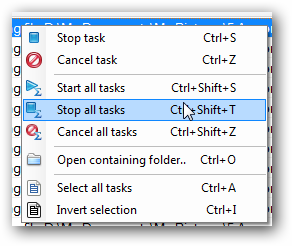
Tasks context menu allows you to start, stop, cancel and retry the tasks.
With FastGlacier Pro you can significantly increase your uploading speed.
To learn how to upload your files to Amazon Glacier at maximum speed possible, click
here.
FastGlacier automatically saves the queue. You can restart application and continue uploading.
For large files you can resume uploading from the position where it was stopped.
Data integrity: FastGlacier checks file integrity by calculating sha256 hash and sha256-tree-hash
of an each part of the file and sha256-tree-hash of the whole file when completing the upload.
If the hashes do not match, you will see corresponding error message and file will not be written.
FastGlacier allows you to download
one or multiple files as well as a whole folder or vault.
Retrieving the file(s) from Amazon Glacier is a two-step process:
-
Initiate a retrieval job.
-
After the job completes, download the file.
To download file(s) and/or folder(s):
1. Start FastGlacier and select the vault that contains the files you want to download.
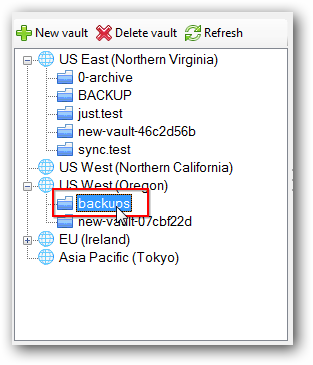
Select the Vault that contains the files you want to download.
2. Select the file(s) and/or folder(s) which you need to download and click Download.
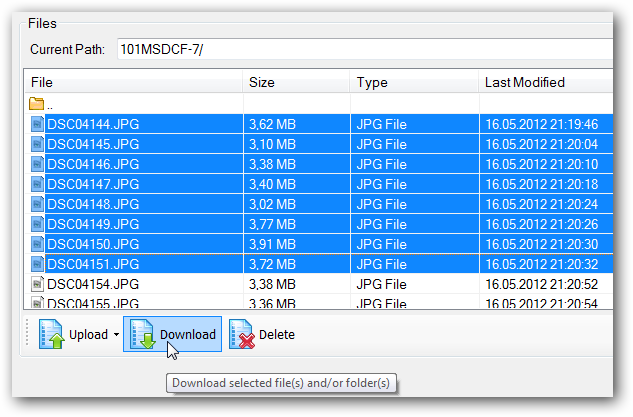
2. Select the file(s) you want to download and click the Download button.
Data Retrieval Confirmation dialog will appear:
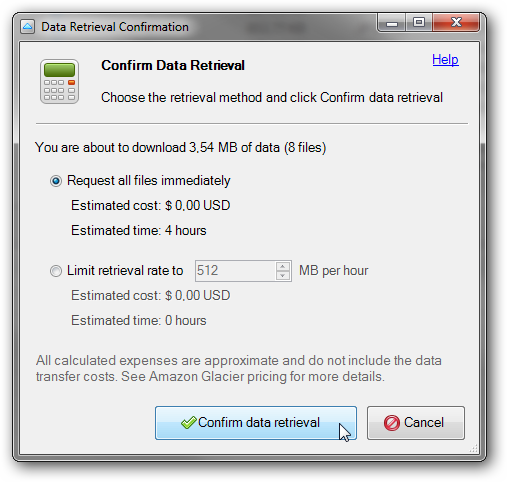
Choose the retrieval method and confirm data retrieval.
3. Choose the retrieval method and confirm data retrieval.
4. Choose a destination folder on your local disk and click OK.
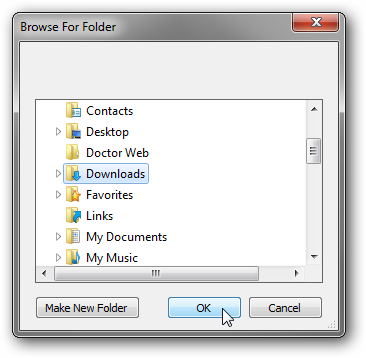
Select the folder on your local disk and click OK.
5. FastGlacier will initiate a retreival job(s) and will check the job status each 10 minutes
(you can change polling interval in Tools, Options, General).
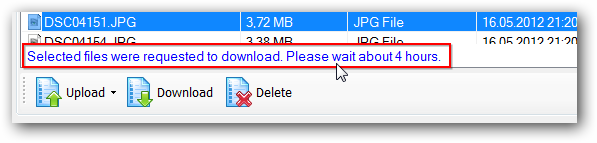
Selected files were requested. Please wait about four hours.
6. After the job completes, your files will be ready for download.
FastGlacier will start downloading your files automatically.
You can track the progress on the Tasks tab.
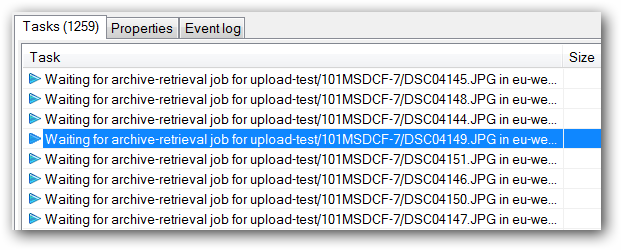
The download will start automatically after the retrieval job completes.
You can also speed up the downloading process by
increasing the number of concurrent downloads.
Data integrity: FastGlacier calculates the sha256-tree-hash of the file after downloading is completed
and compares it with the hash returned by Amazon Glacier server. If the hashes do not match, you will
see corresponding error message.
|
